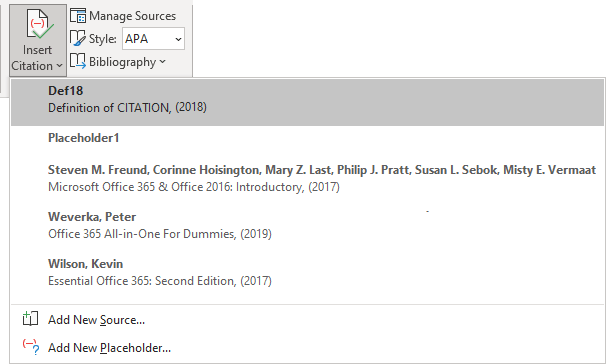How to Use ChatGPT to Streamline Large Number of Citations & Imports into Microsoft Word’s Built-In Citation Manager?
Answer
Advanced Instruction for Section 7:
Use ChatGPT to Streamline Large Number of Citations & Imports into Microsoft Word’s Built-In Citation Manager:
Microsoft Word includes a built-in citation manager that offers basic functionality:
- Manual entry of individual citations
- Transfer of cited sources from another Word document
Microsoft Word’s built-in citation manager cannot import large number of citations directly from a plain-text list or a PDF document. Word only accepts sources entered one at a time. However, it is possible to import and manage a large number of citations to your Word document with the help of ChatGPT 5.
Use ChatGPT to Streamline Large Number of Citations & Imports into Microsoft Word’s Built-In Citation Manager:
-
Copy the citations to a new Word document & clean the citation format.
- Open ChatGPT 5, using your CSUDH account (https://chatgpt.com/).
- Type in the Asking box: "Please convert these citations into MS Word XML file format for download, and in APA style: "
- Copy the full citation list and paste the list in the ChatGPT box, and press "Enter".
- When ChatGPT lists the result, click on the "Download source.XML" file. The file will be in the "Download" folder.
- Then follow the instructions below.
Now, you can start to Import the citations source to your Master List:
1. Open the document which you want the citation list to be included.
2. On the References tab, in the Citations & Bibliography group, click the Manage Sources button:
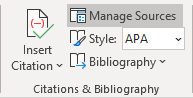
3. In the Source Manager dialog box, click on "Browse..."
4. Go to your local computer's "Download" folder and select the most recent downloaded file: Sources.xml
5. You will see the citation listed in the box under "Master List.
- You can see all the sources of your Master List that are stored in your local PC and that you can use,
- In the right list, you can see the current citation sources of the opened document.
- In the left list, you can see all the sources of your Master List that are stored in your local PC or cloud and that you can use. Now, you can see also the imported sources.
- In the right list, you can see the sources of the current opened document.
7.1. Select the source of the Master List that you want to add to your document.
7.2. Click the Copy -> button:
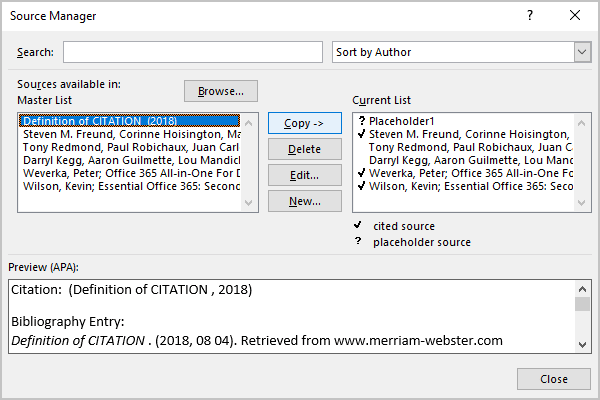
7.3. Click the Close button to close the Source Manager dialog box.
You can add the citation using the imported source in the current document: